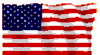

Latest update: 8/28/19
If you are into Ham radio and have an interest in Digital Mobile Radio (DMR) then you may find some of the material in here to be of use. If you are looking for the very basics of DMR concepts, look somewhere else. I am creating this web page to put all of the information that I have, in ONE place, in an order that makes sense to me.
For anyone looking for introductory information on DMR, I suggest you look at the articles published by the ARRL or several other sources. I think you will find them to be department of redundancy department explanations. Why, you say? Because MOST of the articles I have found seem to use the same material, and change only a few words. Read that as one person wrote it and the rest of them just copied it. THAT is precisely why I attempt this page.
DMR-MARC Explanation of DMR. This is a PDF format document.
I suggest you review/learn the terms associated with DMR that are similar to or unique to DMR, before you begin to program your radio. This is an abbreviated set that provides only the basics and essential terms for you to deal with. If you read the DMR-MARC explanation above this will be redundant.
The secondary reason for my creating this page is that many times I know what I want, it's just that I spend HUGE amounts of time re-finding the material (improperly indexed). As I find things that I think need adjustment/correction, I will put them in this page. I think I'll put an errata section for those items.
One other thing to keep in mind: When you key your transceiver, you send a signal to the network and the network answers to acknowledge you can continue transmitting. If you do not receive the network ack., your radio will stop transmitting and you will hear a non-confirmation tone.
There are two main pieces of equipment used to access the DMR network. One is a repeater which is normally located at a high elevation with wide area coverage. The repeater is then linked to an internet connection allowing it to access a DMR network.
The other is known as a hot spot. These were developed for short range access to the network when there is no repeater available, or the local repeater is closed to public use. The hotspot is not a repeater, but rather a low power device that receives a digital signal and passes it to a DMR network via the internet.
Another thing I found out the hard way is if you have more than one manufacturers radio, PICK ONE to start with. Get it running and then go to the next. If you try multiple manufacturers offerings at the same time, you add an exponentially expanded set of problems to work past.
There are a virtual plethora of options in programming software. With that said, if you want inexpensive yet usable software, check with your radio manufacturer. Most provide free access to software you can use. DO keep in mind that various manufacturers use slightly(?) different names for their "own" variables. Same actual variable, just a different name on it (SIGH!).
One MAJOR hint, plan on using winderz. Yea, I know, it's junk, but that's what the DMR developers are using, so you are stuck with it, for now. OH, by the by, BE SURE you download the software that is compatible with your computer. I run a 64 bit machine as my primary computer and downloaded the 64 bit software. Well . . . I use a 32 bit machine to program the radios. 64 bit software will not play well on a 32 bit machine. Been there, done that, SIGH!
Download the software you need, START with establishing the virtual COM port on your machine. If you are going to have a problem, it will most likely be there. Once you have things "running", then you get into the real problem . . . DATA.
Code Plug: Look around and find a working code plug that you can get a copy of. In case you forgot, a "code plug" is nothing more than an operational parameter list for your radio to use. You are not getting anywhere without one. Remember that DMR is modeled after commercial radio systems, thus you can NOT "get by" with skipping one or more elements "just for now".
Creating a code plug is a "bottom up" process. You start with the lowest, or common elements, then build on those until a fully functional code plug is created (see "Step by Step" below). You can then load that plug to your radio.
Code plugs consist of 3 main parts, but adds in Scan group, and
Receive list.
(1) Contact List (the Talk Groups to be assigned)
(2) Channel Information
(3) Zones (Channel groups)
Contact List / Talk Group, has three parts
1) Talk Group Name: Names you create for the desired DMR groups.
2) Talk Group Number: The number assigned to each specific group.
(you only use the one assigned to that group)
3) The Call Type will always be "Group Call"
Channel Information
a) Mode = Digital
b) Frequency = repeater or hotspot Rx / Tx frequency
c) Color Code = 1 (The digital equivalent of CTCSS, normally 1)
d) Bandwidth = 12.5 kHz
e) Time Slot = 1 or 2 (Whatever is assigned to that TG)
f) Tx Contact = Talk Group selected from the Contact List
g) Rx Contact = "None" will default to the Tx Contact
h) Power = Usually High for repeaters and Low for Hot Spots
i) Tx Criteria: Repeater = "Channel Free", HotSpot = "Always"
j) Scan List = Optional
Zones:
The Zone is where you group channels together by category.
They can be grouped by:
* Repeater
* Location
* Activity
* Analog Repeaters
* Simplex
* etc.
You can mix and match. The choice is yours.
If you have a radio that allows you to modify parameters from the keypad, BE SURE you update the code plug on your computer to reflect the change, or the next time you reload the radio, that change will disappear. YES, you will reload your radio MANY times. Why? Simply because it is far easier to let the computer do the work.
Let's pause for a moment here. There is software readily available for Code Plug manipulation. It is authored by N0GSG and has the advantage of allowing you to convert EXISTING code plugs from (picking two as examples) MD380 format to the needs for an AT-D868UV (once again, just two examples of ones available on the market). Sounds great, right? EXCEPT, it does NOT allow you to read from a radio; it does NOT allow you to write to a radio; it does NOT allow you to CREATE a code plug! It allows you to manipulate the EXISTING code plug data and change the radio it is for. Notice I did NOT say put it in the radio, simply change the radio model/manufacturer it will work on. I see it as great for groups of HAMs that have multiple brands of radio to share code plug data.
Personal opinion on N0GSG software: There are many good features in the software. There are also several that can "getcha" if you are not careful. One example is changing from one model radio to another is a simple click on which one you want. Sounds great huh? The problem is that if you are just looking around (having programmed for decades, I tend to do that) you can end up with a file converted when you did NOT actually want that. A simple (winderz standard) "you sure?" could save you time and frustration. Just that easy, but he didn't do it.
The FIRST thing to do is check the frequency list to assure your radio and the software are set to the same frequency range.
Then you need to setup your DMRID, callsign and other basic settings for your radio. At the very least you need your callsign and ID number and frequency range set in the radio. If you use the DMRID you got from a copied plug, the repeater will think you are someone else. Since you ID with your call by voice, it will not be illegal, just confusing. - - - This goes under "Radio ID List" for the Anytone and "General Settings" for the GD-77. See what I mean about different names, for the same thing?
Radio Name: This can be anything you like, but your call and/or
first name could be convenient.
CH Free Indication Tone will
let you know that the transmission is complete and the channel is free.
In the Anytone, you have the choice of up to five tones, with variable
frequency and duration. I set mine to a psudo K (dah-di-dah) with the
tones.
Keep in mind that just because your finger is on the PTT, it does NOT mean your radio is actually sending anything. This is TDMA and there ARE portions of each key down second that the radio is not transmitting.
Color Code: This is the DMR version of PL. Where analog repeaters may or may not require PL tones, DMR DOES require the color code for each channel. Make sure you know which one you need. That said, it is usually 1, but will occasionally be a 2.
Timeslot (TS): A standard FM radio transmits a single carrier from the time you press the PTT until you release it. With DMR, running TDMA (or Time Division Multiple Access) your signal is actually divided into alternating 30ms segments. This allows two signals to interleave, so two different conversations can take place on the same frequency at the same time. These two "slots" are referred to as Time Slots, and we use TS1 or TS2.
Color Code and Time Slot are variables that are required for EVERY channel. I suggest you start a yellow tablet layout of the channels, and talk groups. Receive group and scan groups (presuming you want the additional complexity of scanning, or restrictive listening) can be added if you like.
You'll then need to add some contacts. In the Anytone CPS they
are labeled "Talk Groups" and in the Radioddity CPS they are labeled
"Digital Contacts" (roll eyes). What you need in these locations is all
the talk groups you want saved in your radio. These are group calls to
either talk locally on a repeater or through a Brandmeister talk group.
One point for reference, as of 7/15/19 there were 1394 talk groups . .
in the world. . . . Pick the few dozen you need. These will be
associated with the channels created later. Each digital channel has
a talk group assigned in it. They are either "Always On" or "User
Activated(PTT)".
A Push-to-Talk is one that requires activation and will only stay open for a predefined length of time (many at 10 to 15 minutes). These would be your high traffic groups, such as Nationwide, Worldwide, etc. To activate these groups, a quick press of the PTT is required. The TG will remain active for a given amount of time after your last PTT activation, then release the TS for other potential users. Only one TG can be open at a time for each Time Slot.
While allowing a channel to "time out" of its own is fine, there will be times you want to disconnect from the channel. For that you need the Disconnect function, Talk Group 4000, set up as a channel. To use it, you simply select that channel on your radio and press the PTT. If it was successful, it will reply with "Not Linked" and display "4000". If it does not disconnect, then the linked channel was busy as the de-link was attempted, and you will need to try again. Please note that the de-link will take several seconds to complete, and a three to five second wait is common.
Talk Group Examples:
| Name | Indicator | TG |
|---|---|---|
| North America | ||
| Simp99 | ||
| English1 | ||
| English2 | ||
| AZ-StW | ||
| UT-ST-Wide | ||
| SoWest3176 | ||
| Mtn Region | ||
| Disconnect | ||
| Parrot |
DMR radios will only listen for talk groups in the receive group unless they are in a monitor or promiscuous mode. The Promiscuous mode lets you listen to all talk groups on any time slot on any color code. Can you say CONFUSING? You will want a receive group containing the talk groups for the repeater or hotspot you'll be using. You want these groups setup so we can add them while we're creating the channels. Make sure you add the talk groups you want to the receive group. You won't hear any talk groups that are not in the receive group assigned to the channel you're on.
Conversely, if you add too many talk groups to your receive group, you can easily get confused with who you are actually listening to and answer someone that cannot hear you.
Many radios default to "receive group" = "talk group" unless you specify a receive group.
The next step is optional if you don't plan on using scan. If you do want to scan you'll need to have scan lists setup to add to the channels as you create them. You can always go back later and add them but it's much easier to do it now. All you need to do now is add the empty lists and name them. While you can't add the channels to the lists until the channels are created, you want the lists to be there now so they can be added to the channels, as the channel is created. YES, I know that sounds like circular notation, but . . . .
Each channel can reference only ONE scan list. You often scan channels in a given zone. There is little that is worse than having someone have a radio lock up and tie up a channel for an extended period. You switch to another channel and still hear the problem signal until it times out.
REMEMBER, with DMR, each channel is assigned only one talk group! Thus, even if your only using one frequency on your repeater or hotspot you will still need multiple channels to cover the talk groups you want to use. You need to have ALL settings:
Channel is a frequency pair, PL/CTCSS (analog), Color Code and Talk Group (digital), power level, Timeout timer, Scan list, etc. Each channel can reference only ONE scan group, but can be in multiple zones.
Analog Channel Detail: A/D=A, Channel Name, RX Freq., TX Freq. Admit Code, Talk-Around Indicator, Channel Bandwidth, Scan List name, Power Level and PL tone.
Digital Channel Detail: A/D=D, Channel Name, RX Freq. TX Freq. Admit Code, Talk Around Indicator, Talk Group, RX Group List, Color Code, Time Slot, Bandwidth, Scan List, Timeout Timer, and TX Power.
Once your channels are setup, you'll need to add them to a "Zone". If a channel is not in a zone you cannot use it!
Zones are an organizational tool, like file folders, for your
channels;
in other words, a zone is a group of channels. You can
setup the zones any way you like. Just name them and add the channels
you want. DO remember, you can not use the channel if it is not
in a zone.
Some radios have a limit of 16 channels in a zone, while others (Anytone is an example) will handle up to 250 channels per zone. Add your channels in the order you want them accessed by the channel select knob or menu selection.
3 Second Pause: Digital network signals have a Latency or "Digital Delay". It takes more than a full second for your audio to get through the server network. Anything said the that second is LOST. - - If you also add two or three more seconds before you "pick up" and start talking, it allows others to access or leave the talk group.
If it is not working, look at the following list for the most likely problem areas for you to address.
Just as you will find a few analog repeaters that are closed, you will find a few digital repeaters that are not open for everyone. Then there are also those that live in an area where there is . . no . . DMR repeater available. What then? Same answer . . Hot Spot.
What IS a hot spot? It is an interface between your radio and the internet. It allows you to use your radio, talking to your hot spot that talks to the internet. They come in many different "flavors" and cost from below $100 to well above that number. Which one is "best"? That is up to you, your financial resources, and your needs. Do a search for "DMR Hotspot" and you will find a whole bunch of web pages that will bore you half to death, because every one of them thinks you MUST be instructed on how DMR works. Somehow believing that you are starting with your hot spot and then going to get other information and/or equipment from there.
First thing to remember is that a hotspot is usually a simplex device. Yours will transmit and receive on the same frequency. Additionally, running a hotspot, you will have each of your channels with the same frequency, so you access everything via the hotspot. - - Within the hotspot you have two options on how the hotspot accesses the internet: 1) Hard wired, where you simply plug the hotspot into your router, via Cat5 cable. 2) WiFi: where you use the software for your hotspot to put in the WiFi ID and the associated password.
The first thing to do once you have the hotspot connected is to run the "Parrot" channel. This is a play-back or squawk box that simply repeats what you said, and resides on the Bandmaster Master Server. This is a channel on your radio, in the same way the others are. - - As you run it, the Parrot may, or may not, be "sleeping", depending on when someone last used it (usually 10 min). Thus you may need to hit the parrot twice to get it to respond (once to wake it up, and again to use the function). - - You key up, say something (DO remember the time delay in all DMR transmissions) and unkey. If it heard you (you are into the network) it will repeat what you said. - - Just that simple (roll eyes).
For simplex traffic, the accepted standard in amateur radio is Talk Group 99, Time Slot 1 and Color Code one. (More on color code later).
In looking around I found one write up that said "if you can program an analog radio, then you can program the 868/878 in analog, and said nothing else. I wanted more detail than that, thus this portion.
Sequence for creating Analog channels:
This segment has become a requirement as I try to find information that should have been easy to find, but seems to have not been considered important by those creating other documentation.